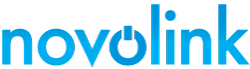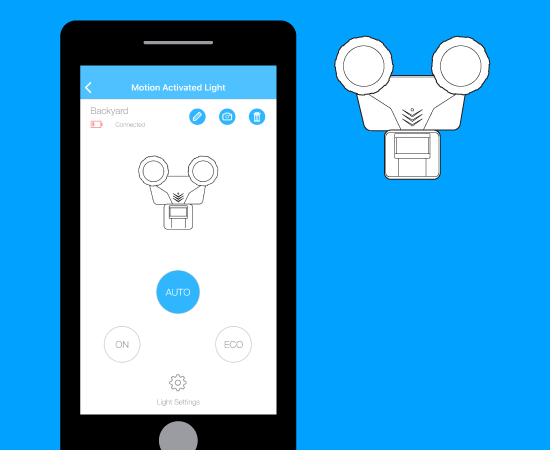10 - Use the App to Control the Light
- Once you have added the light to "My Devices", click on that button to be taken to a list of the lights (devices) that your app can control.
- Tap on the light you wish to control.
From this screen, you'll be able to control the duration, economy and intensity of the light, sensitivity of the motion sensor, change the light name/picture, or delete the light from My Devices.
- Change the name of the light for easy recognition (ie., Backyard).
- Add a photo to the light for easy recognition (Replaces the line-art.)
- Deletes the light from the 'My Devices' list.
- AUTO is the default mode for the light. To make adjustment to the AUTO light mode, select "Light Settings".
- ECO mode will allow the light to function longer, but with less power usage and light output.
- Adjust light brightness, sensitivity of the motion sensor, LUX (ambient light sensitivity), and light-ON time delay. Also restore the default light settings.
- Turns-ON the light for up to 30 minutes.
- Indicates if the light is connected to your smartphone's Bluetooth. If Not Connected, you may need to activate the smartphones Bluetooth connection, or check the light for power.
- Indicates status of battery.